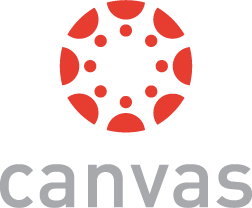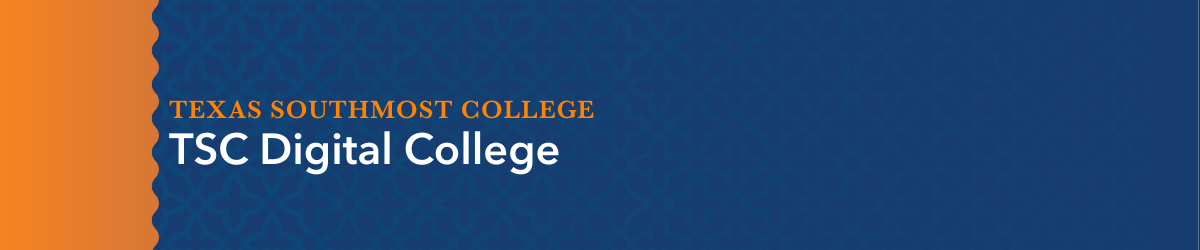

Statement of Purpose
The Digital College’s mission is to transform communities through innovative online programs, learning opportunities, student support services, and student resources. It also supports TSC’s strategic goal of enriching the student experience by maximizing the use of learning technologies to produce positive online learning experiences and outcomes for students.
About Online Education at TSC:
Since 2017, Texas Southmost College has launched online courses and created online programs to better meet students’ needs. Today, online offerings continue to expand to enhance flexibility for students and meet local workforce demands. At the TSC Digital College, students may pursue their dreams and passions both locally and globally. The possibilities are endless!
Associate of Arts
Associate of Arts in Teaching
Online Education That Works For Students
Online courses at TSC are developed by experienced faculty to ensure students have everything they need to succeed from day one. Online courses are offered in fall, spring, and summer semesters.
Flexible Courses
TSC provides students with online courses that work with their busy schedules. Collaboration-Online courses provide a rich learning experience by promoting online collaboration through discussion, interactive activities, and course technology tools.
Engaging Courses
Online courses are developed with the most current and effective technologies and are taught by experienced, certified online faculty who facilitate an engaging and immersive online learning experience.
Responsive Feedback- Every online course has a responsive instructor who will provide timely feedback on coursework and answer questions about the course through phone, email, and virtual office hours.
Online Course Quality
TSC’s online courses adhere to the rigorous standards established by Quality Matters, a nonprofit organization dedicated to upholding quality benchmarks in online education.
At TSC, all online courses are led by seasoned faculty members committed to student success. These instructors are experts in their respective fields, possessing the expertise and certifications necessary to effectively deliver online instruction.
Online Courses Structure
All TSC online courses are taken within the college’s engaging and easy-to-use learning management system, Canvas. In fall and spring semesters, online courses are typically structured in 16-week modules. Summer online courses follow a shortened five-week module structure. Summer online courses are optional, fast-paced, and allow students to take more courses to earn their degrees faster.
Welcome to the Student Support Resources section!
TSC Centers for Academic Excellence (CAE)
The TSC Centers for Academic Excellence (CAE) is here to help students succeed in their coursework and achieve their goals. CAE provides students with learning resources, tutoring, and writing consultations. CAE currently offers tutoring services for a variety of subjects, as well as other in-person services, such as the CAE Computer Centers.
TSC Digital Library
TSC students have full access to the Digital Library. The Digital Library provides students you with online resources and in-person services.In-person services include computer lab stations, printing, study rooms, and reference assistance. Students may also explore the wide variety of online databases with thousands of scholarly journals and e-books.
Online Student Resources
The Educational Technology and Online Learning Department is committed to providing students with the best online resources to assist throughout their academic journey. Students are encourage to browse through TSC’s collection of online resources such as Canvas help guides, Canvas Community Guides, videos, and more.
Canvas Student Resource Center
Technical Support
TSC’s dedicated IT technical support services are designed to help students succeed. Resources include a collection of technical support contact information, help guides, and more. Click here to learn more.
Technical Requirements
To be prepared to take online courses at TSC, students need the following:
- a reliable desktop or laptop computer (tablet devices and smartphones not recommended),
- a stable and reliable high-speed internet connection,
- access to Canvas and Outlook email accounts to keep up with class updates, and
- a web browser that can successfully run Canvas and use all of its features (Google Chrome is recommended).
TSC’s Online Learning Technologies
Canvas LMS: Canvas is an online learning management system TSC uses for online courses. The platform provides students with a user-friendly interface along with tools that help enhance the learning experience by making learning more engaging and impactful.
Canvas Key Features: Courses are displayed in a dashboard-style interface, making it easy for students to find their course content. All courses include a simple navigation section allowing students to instantly use course technology tools. Discussion forms allow for accessible communication and collaboration with classmates and instructors. Online courses are placed in modules to provide a more structured learning experience. Canvas provides a simple way to check grades and view assignment feedback from instructors.
Canvas Studio: Canvas Studio is a video management tool that allows students to create, edit, upload, manage, and share audio and video files. TSC online students have full access to their Canvas Studio Library for all of their classes built into the Canvas LMS, keeping everything in one place.
PlayPosit: PlayPosit is an online interactive learning video platform. Using PlayPosit, instructors provide students with interactive video learning experiences that makes learning engaging and meaningful. PlayPosit video bulbs can consist of built-in quizzes, memory checks, polls, notes, and more.
BigBlueButton: BigBlueButton is a video conferencing program that allows students and instructors to collaborate with the class through video. Students may set up and record video conferences with classmates and instructors. Best of all, BigBlueButton is built into Canvas. This means students do not need to install a new program on their computers and can create conferences seamlessly online.
Microsoft Office 365: One of the great things about being a TSC student is that they receive access to the Microsoft Office 365 Suite for free. This suite includes essential productivity software such as Microsoft Word, PowerPoint, Excel, Outlook, Teams, and more.
Welcome to the Frequently Asked Questions section!
Q: What technology do I need to use Canvas?
Operating Systems: Canvas only requires an operating system that is able run the latest compatible web browsers. Your computer operating system should be updated with the latest recommended security updates and upgrades. Because Canvas is built using web standards, it runs on Windows, Mac, Linux, iOS, Android, or any other device with a modern web browser. Using a five-year-old or newer computer with at least 1GB of RAM is recommended.
Internet Speed: Canvas has been carefully crafted to accommodate low bandwidth environments. It is recommended to have a minimum Internet speed of 512kbps.
Supported Browsers: Canvas supports the current and first previous releases of the following browsers: Chrome 81 and 83, Firefox 76 and 77 (Extended Release are not supported), Edge 81 and 83 Respondus Lockdown Browser (supporting the latest system requirements), Safari 12 and 13 (Macintosh only) For the best user experience, it is recommended to use Google Chrome. You should always use the most current version of your preferred browser. Your browser will notify you if there is a new version available.
Note: Safari 13.1 contains an update that may cause issues with downloading files, chat alerts, and displaying images in Canvas. Canvas engineers are currently working on a solution for this issue. Until then, you can avoid errors with files and images by disabling cross-site tracking prevention in Safari when using Canvas.
Q: Can I use the Canvas Mobile App to submit assignments on Canvas?
The Canvas Mobile App can be used for the following:
- Checking announcements
- Managing your Calendar
- Communicating with your instructors or classmates
- Viewing course materials
We recommend that Canvas not be used for:
- Working on or completing class assignments
- Taking exams or quizzes
- Submitting assignments
- Using third-party tools (ex: LockDown Browser)